Due to the limited USB port of my laptop, I was trying to find a way to connect my USB external hard drive using the WiFi method. Also, I wish to access my files from my Samsung phones and tablet.
As there is an USB port on my Singtel WiFi Gigabit Router AC Plus, so I connect it and then configure it for sharing.
This is the step-by-step guide for the Router Configuration.
Step 1
Go to the url of your Singtel Wireless Modem and Enable your Samba Configuration under the Advanced Settings. Copy and Paste the Netbios Name to a Text file.

Step 2
Goto your Windows Program and Features setup to ensure that the SMB 1.0/CIFS File Sharing Support is TICK. Windows 10 by default was not tick but Windows 11 was tick. Whatever Windows version you are using, just do a check.
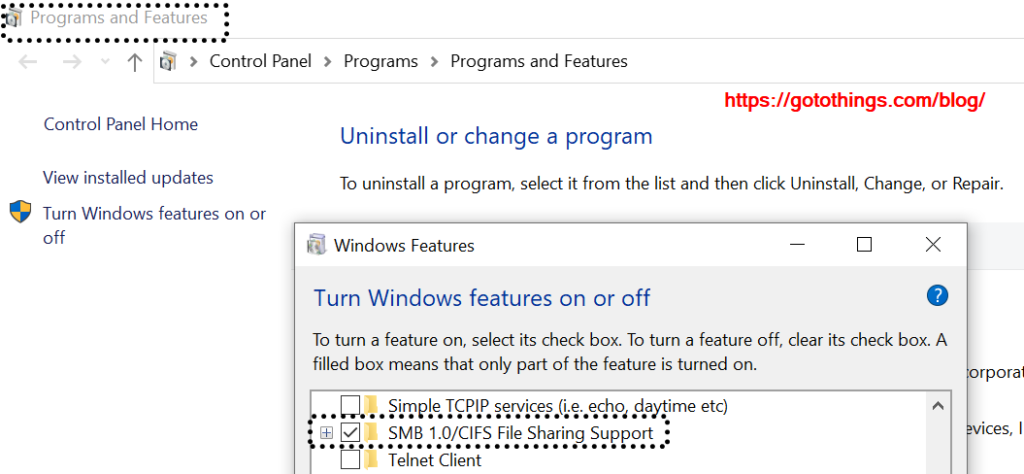
Step 3
With Step 1 and 2 done, you have completed the Router USB Configuration.
To access your WiFi hard disk or HDD, goto This PC or My Computer and Copy and Paste the Network url and insert a double backslash infront.
\\SINGTEL-AC1234
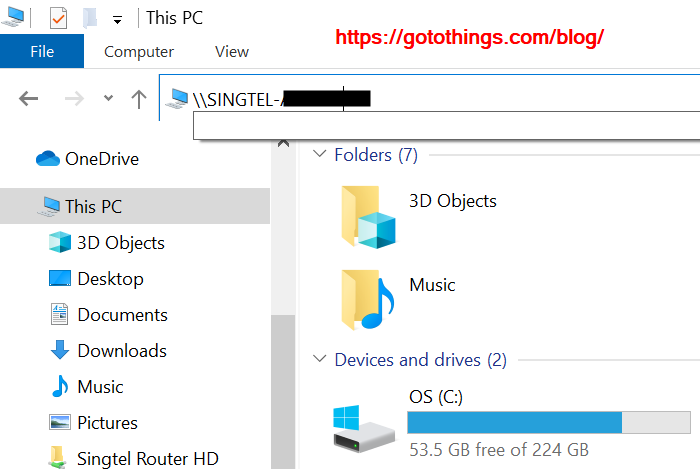
Your Network USB External HDD will appear something like this and you can double it to access all your folders and files.
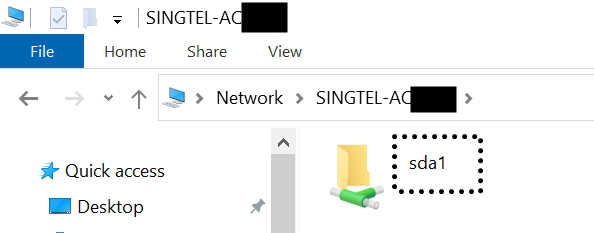
Step 4
Right click your mouse at the This PC or My Computer and Add a network location so that it will be always available whenever you on your laptop.
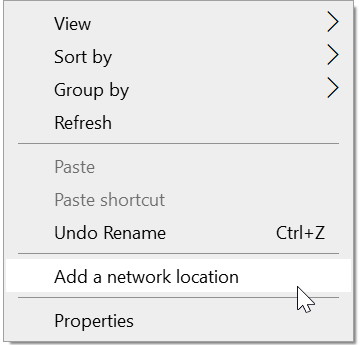
Once added, your Router USB HDD external storage will always appear on your This PC or My Computer.
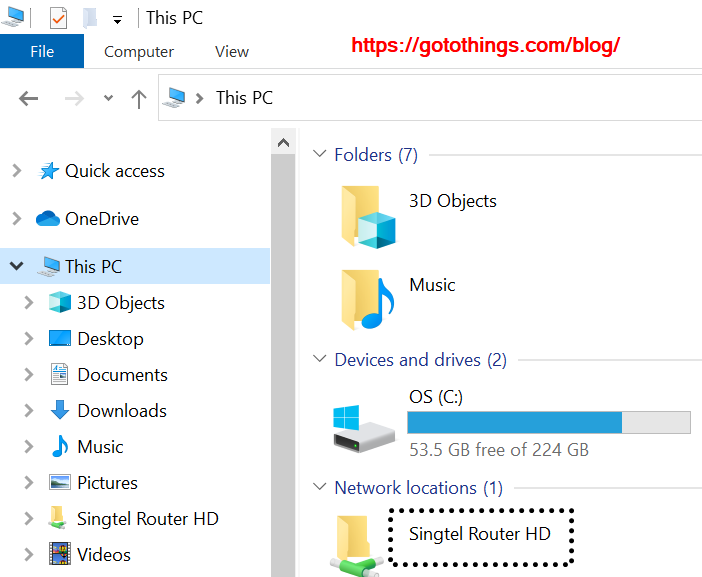
Well done!