This method can be used to Stop any wanted window application. It pays to check the Task Manager regularly nowadays.
1) Create a new Folder and Name it as for e.g. TaskKill
2) Open up your Notepad (Programs -> Accessories -> Notepad)
3) Copy and Paste the below 3 lines:
@echo off
taskkill /IM QvodWebService.exe /F
cls
4) Save it to your Folder KillTask as Filename (must end with .bat extension) for e.g. killqvodwebservice.bat
5) Use Task Scheduler (Program -> Accessories -> System Tools -> Task Scheduler) to activate the command whenever your Windows start.
Create Task
General Tab
- Name - Provide your own name for e.g. QvodWebServiceKill
- Run whether user is logged on or not - Tick
- Tick Run with highest privileges if you are unable to set the Triggers correctly.
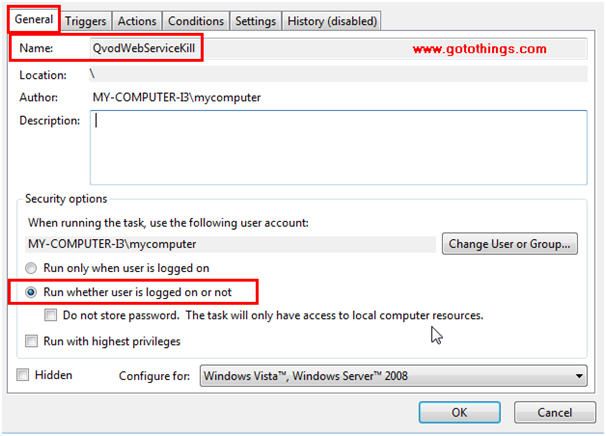
Triggers Tab
- New - Begin the task: At startup
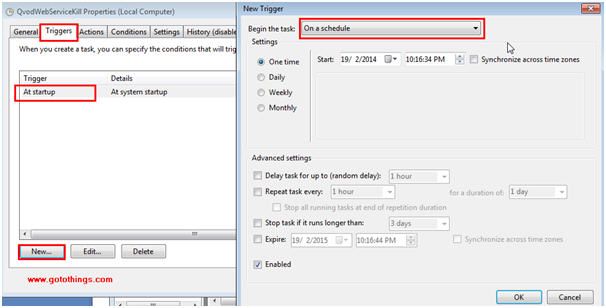
Actions Tab
- New - Actions: Start a program
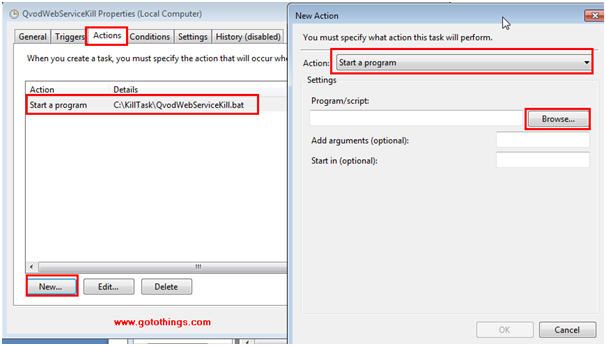
6) Click OK to save the Task.
